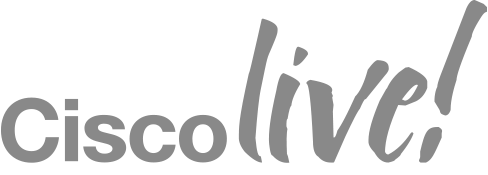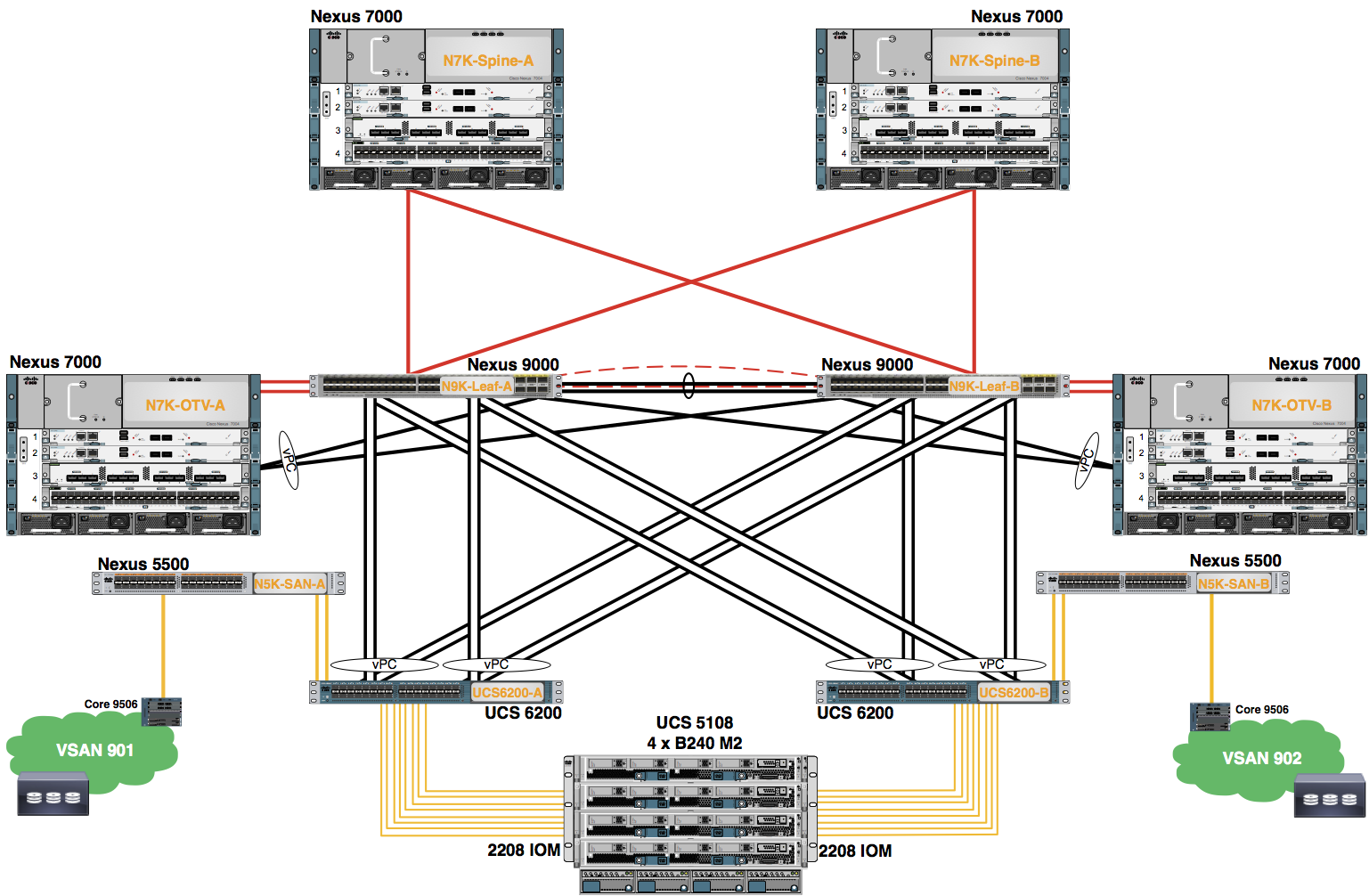Module 1: Verify UCS Blades Booted
VMware ESXi 5.5.0 has been loaded on a boot LUN reserved for each blade server during the initial installation process. In the previous lab, you configured a UCS Service Profile that includes a server boot policy that specified Boot from SAN -- this directs the UCS servers to attempt a SAN boot by specifying the boot target LUN and WWPN of the storage array. In this Lab, you connect to the blade server's software-based KVM Console and verify that the server blades have booted successfully.
During this checkout process, you may find that your server blades have not successfully booted ESXi. This does not necessarily indicate a problem in your configuration. It is possible that a “time out” condition occurred due to the ordering of the configuration tasks in the previous labs. If a blade server attempts to boot before the SAN zone is operational, it fails to boot from the boot LUN and requires a manual restart.
- From the UCSM application, expand the Servers -> Service Profiles -> root node. Right-click on a Service Profile and choose KVM Console from the drop-down menu. At the bottom of Google Chrome, click Keep on the Java file (jnlp). Then, click on the Java file (jnlp) to launch the session. If you see any messages about trusting the content, acknowledge/accept it/continue.
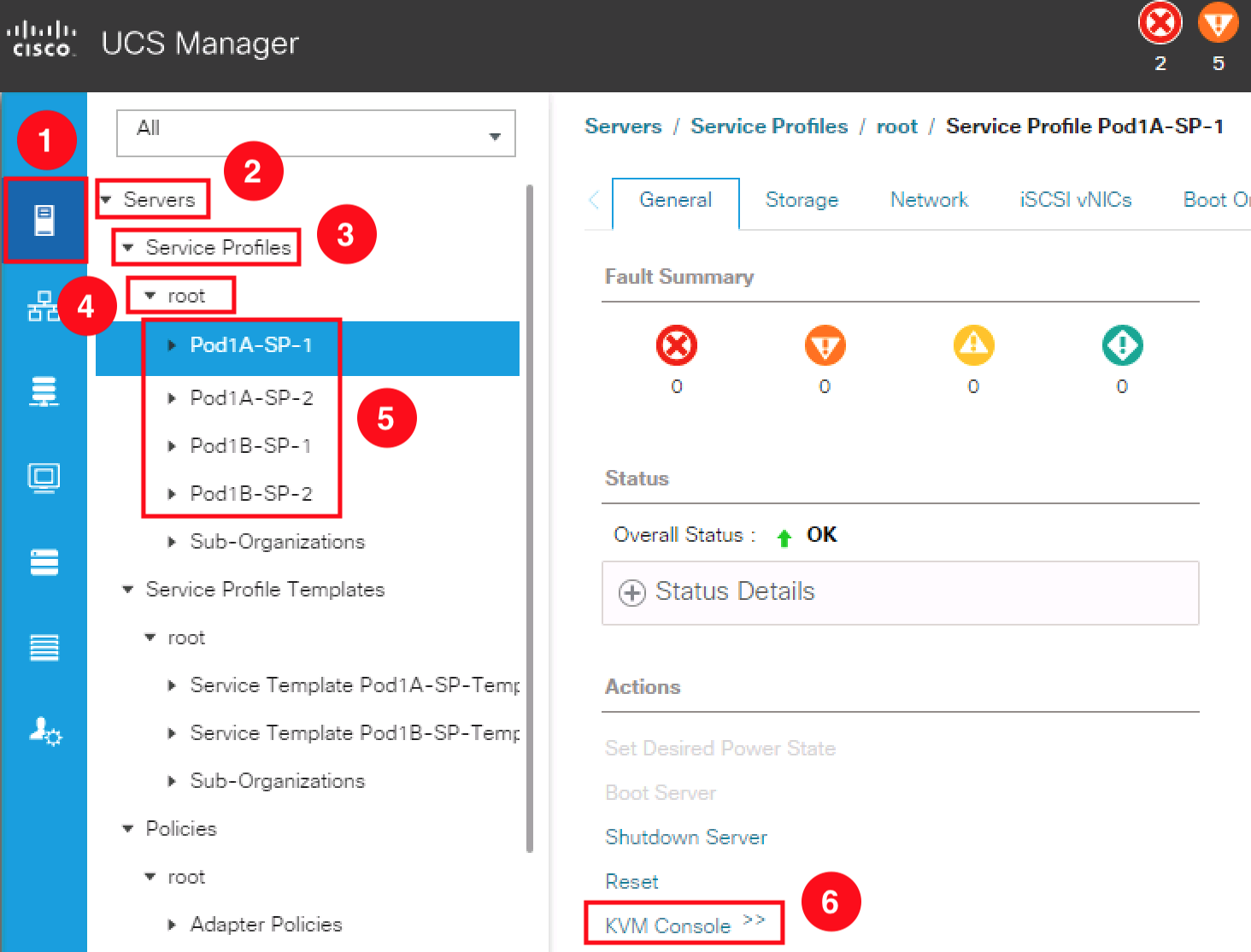
- The server blade has successfully booted from SAN if the VMware ESXi 5.5.0 login appears on the screen as show below. You may need to press F2 to see this screen:
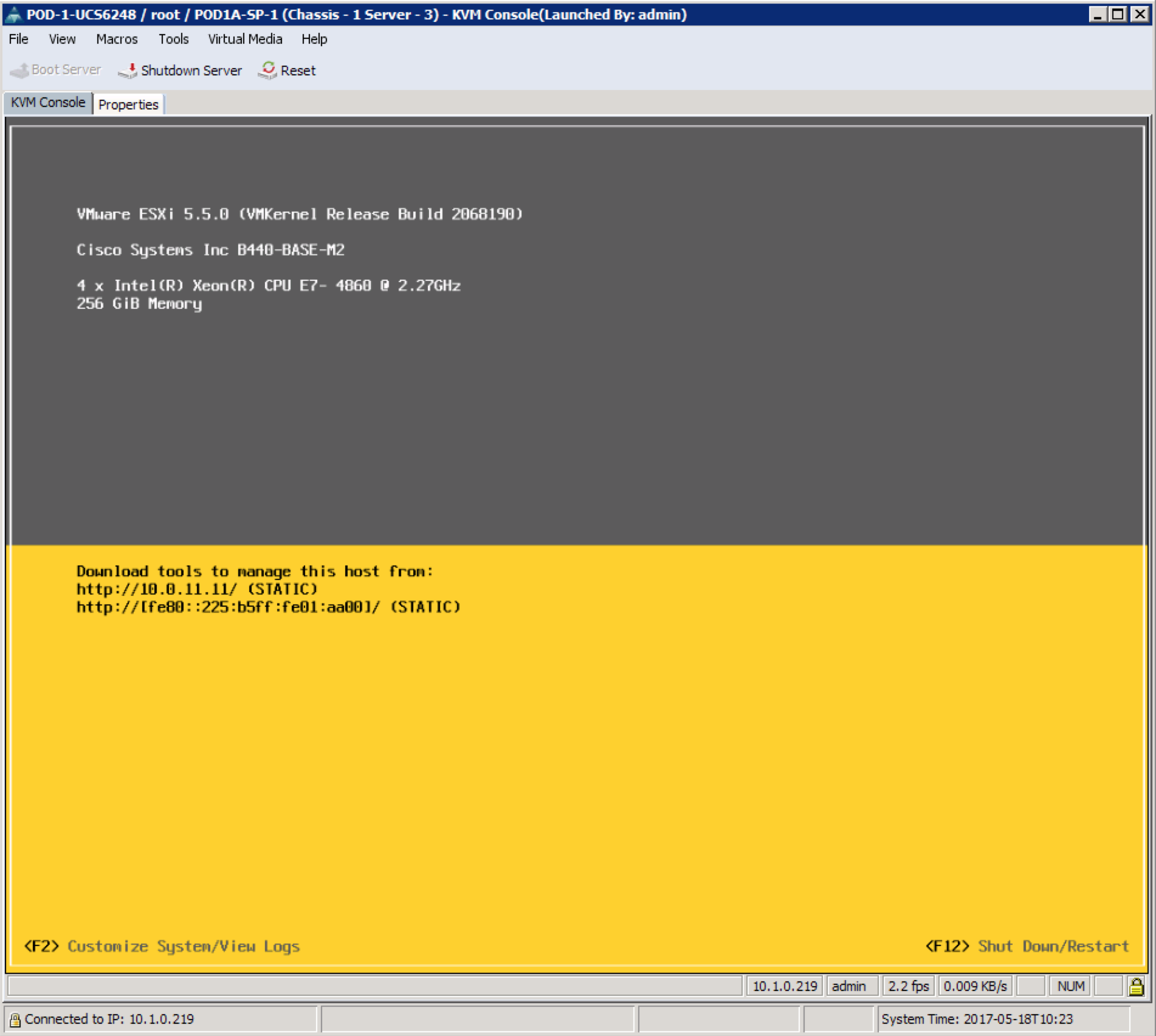
- Repeat the steps above for the remaining servers to ensure they have booted VMware ESXi 5.5.0.