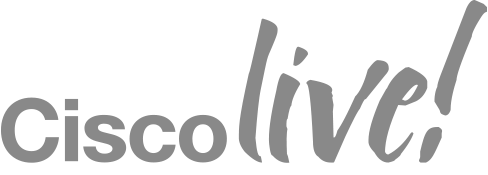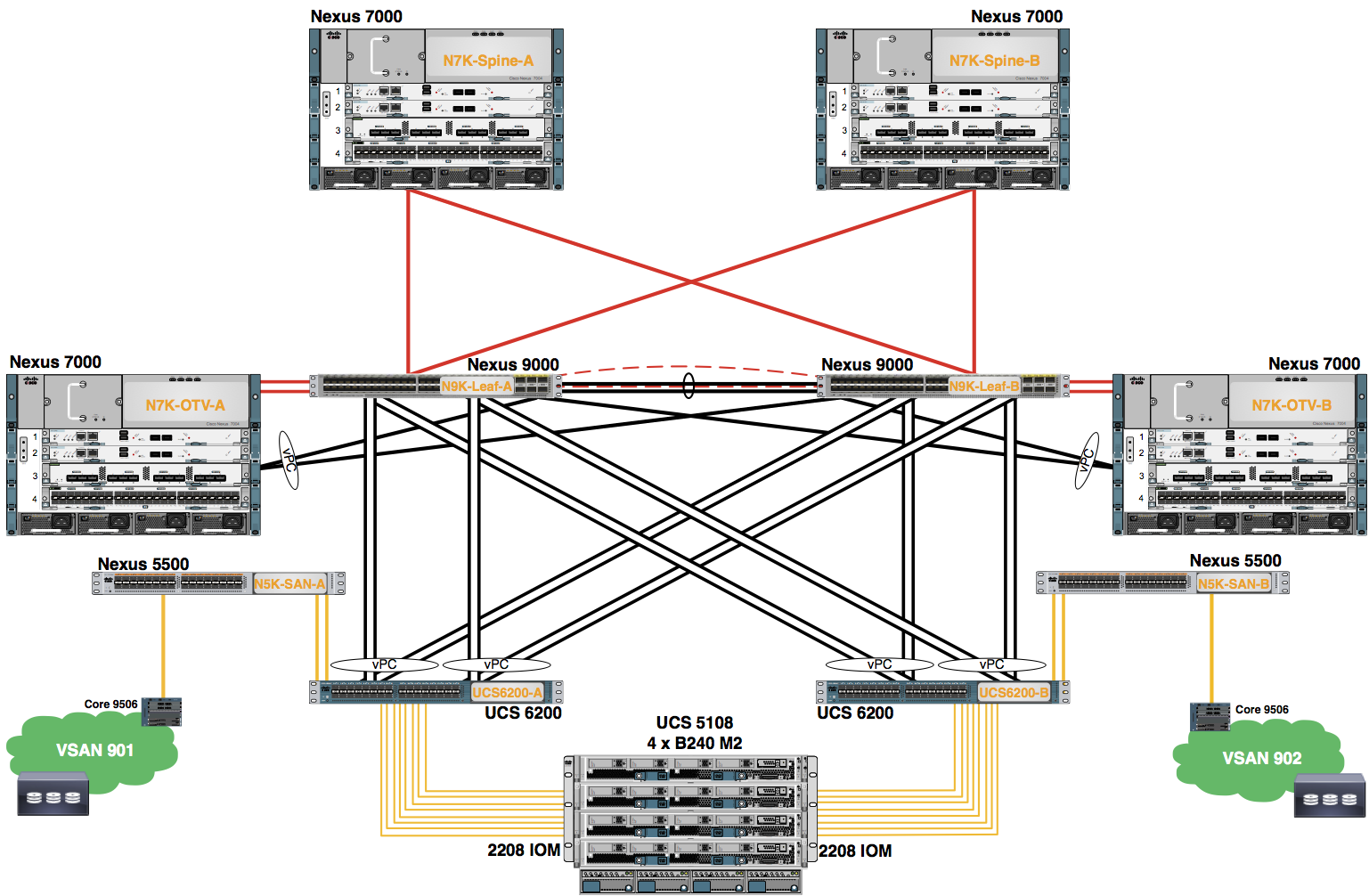Module 1: Configure VSANs
Create one VSAN. The VSAN is only available on Fabric Interconnect .
Procedure
- In the Navigation pane, click SAN.
- Expand the SAN node.
- Expand the SAN Cloud node.
- Right-click the VSANs node.
- Choose Create VSANs from the drop-down menu.
- Use the information in the table to complete the fields in the Create VSANs dialog box. Click the OK button to create the VSANs.
| Student | VSAN Name | FC Zoning | Fabric | VSAN ID | FCoE VLAN |
|---|---|---|---|---|---|
| Disabled | Fabric |
- A pop-up window appears indicating the VSAN was successfully created. Click the OK button to close this window.
- Verify the Operational State of the VSAN.
- Expand SAN -> SAN Cloud
- Select the VSANs node
- In the workplane, click +
- Verify the Operational Status of the VSAN is OK