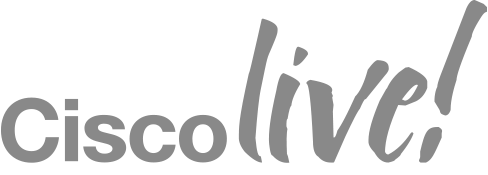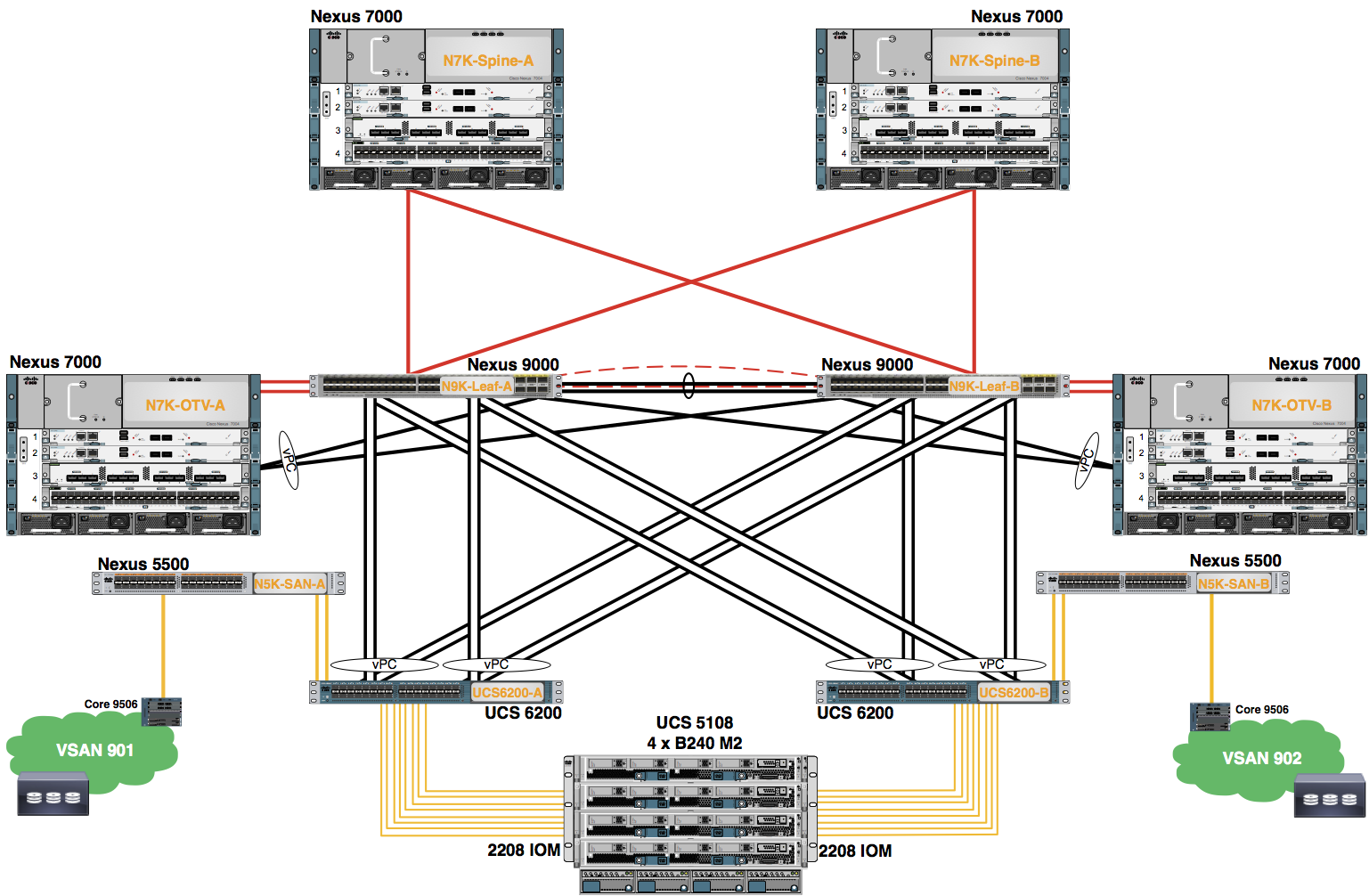Module 6: Create Service Profiles
Configure the two Pod assigned Service Profiles using the Service Profile template created in a previous lab module.
Procedure
- In the Navigation pane, click Servers.
- Expand the Servers node.
- Expand the Server Profile Templates node.
- Expand the root node.
- Choose POD0-SP-Template.
- Choose Create Service Profiles from Template from the work pane.
Note: If necessary, scroll down using the scroll bar to the right of the Navigation pane.
- Use the information int the table to complete the Create Service Profiles from Template dialog.
| Naming Prefix | Name Suffix Starting Number | Number of Instances | Service Profile Template |
|---|---|---|---|
| POD0-SP- | 1 | 2 | Service Template POD0-SP-Template |
- Click the OK button.
- A pop-up window appears indicating the Service Profiles were successfully created. Click the OK button to close this window.
- Two new Service Profiles are created under Service Profiles -> root.
- Choose one of the newly created Service Profiles.
- Verify the Overall Status: is OK.
OK means the Service Profile successfully associated to the blade server.
- Repeat the process to verify all of the Service Profiles.
The Service Profile reserves the MAC address, WWNN, WWPN, UUID as well as other information from the pools created earlier. A blade server is programmed with this information once it is inserted into a slot, acknowledged, and associated with a Service Profile.
Although we do not include this in the lab, it is possible to unbind a Service Profile from a Server Pool and associate it with a new server. Further, a