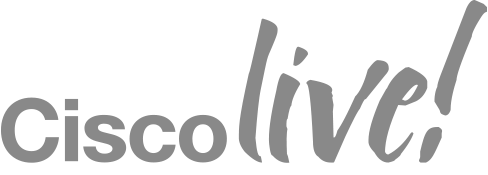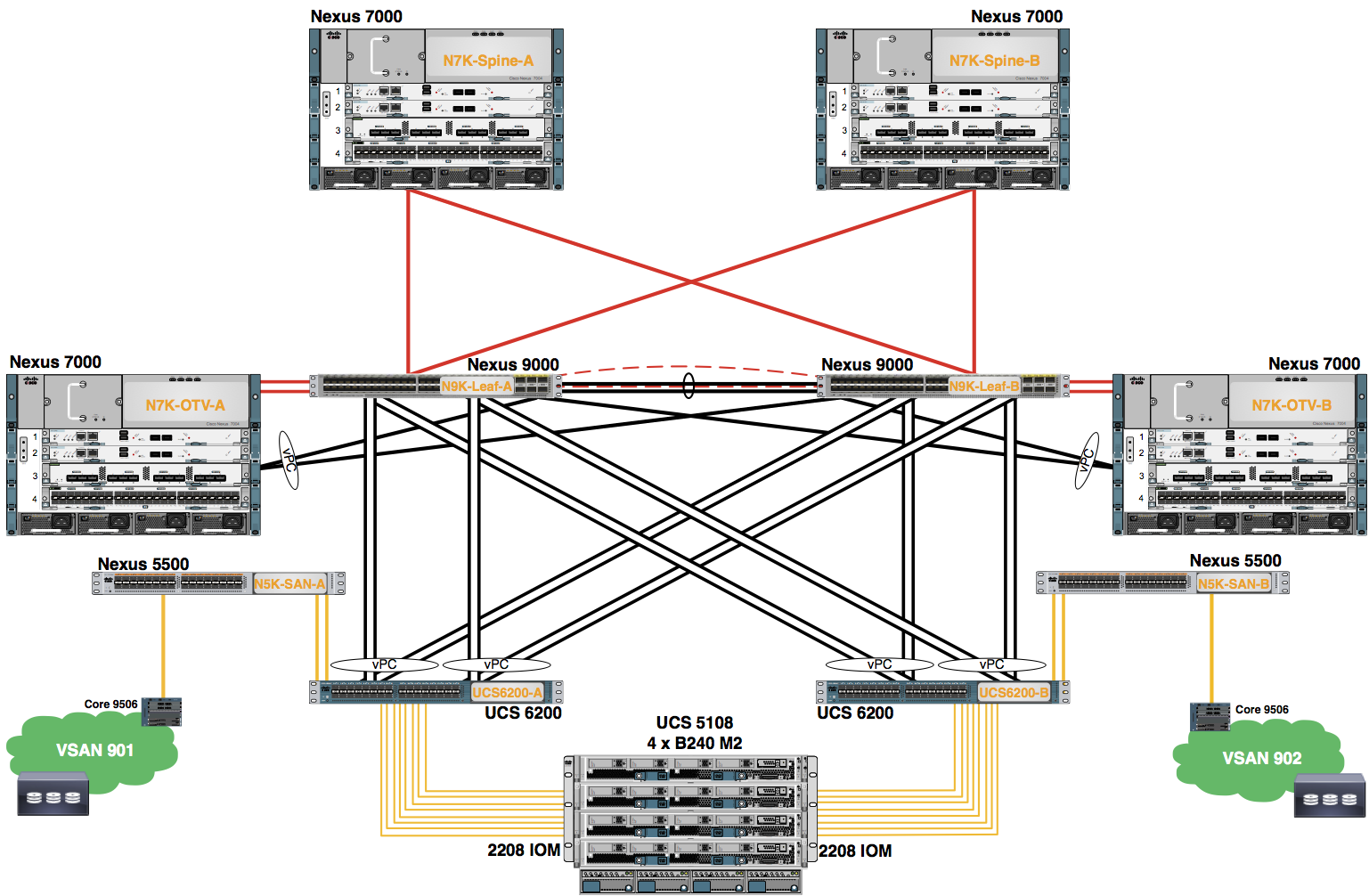Module 4: Create vNIC Templates
Configure the Pod assigned vNIC Templates. Two vNIC Templates are created.
Procedure
- In the Navigation pane, click LAN.
- Expand the LAN > Policies node.
- Expand the root node.
- Right-click the vNIC Templates node.
- Choose Create a vNIC Template from the drop-down menu.
Note: If necessary, scroll down using the scroll bar to the right of the Navigation pane.
- Configure the Fabric A vNIC Template. Use the information in the table to complete the fields in the Create vNIC Template dialog box. Click OK.
| Name | POD0-A |
|---|---|
| Fabric ID | A |
| Target | Adapter |
| Template Type | Updating Template |
| VLANs | |
| MTU | 1500 |
| MAC Pool | POD0-A-MAC-Pool |
| QoS | not-set |
| Network Control Policy | not-set |
- A pop-up window appears indicating the vNIC Template was successfully created. Click the OK button to close this window.
- Repeat steps 1 - 5 of the procedure above to configure the Fabric B vNIC Template. Use the information in the table to complete the fields in the Create vNIC Template dialog box. Click OK.
| Name | POD0-B |
|---|---|
| Fabric ID | B |
| Target | Adapter |
| Template Type | Updating Template |
| VLANs | |
| MTU | 1500 |
| MAC Pool | POD0-B-MAC-Pool |
| QoS | not-set |
| Network Control Policy | not-set |
- A pop-up window appears indicating the vNIC Template was successfully created. Click the OK button to close this window.
The vNIC templates are applied to a Service Profile in a later Lab.