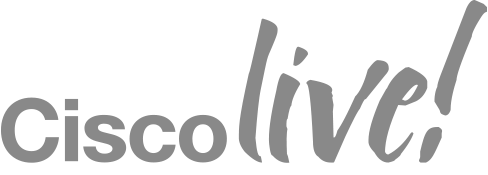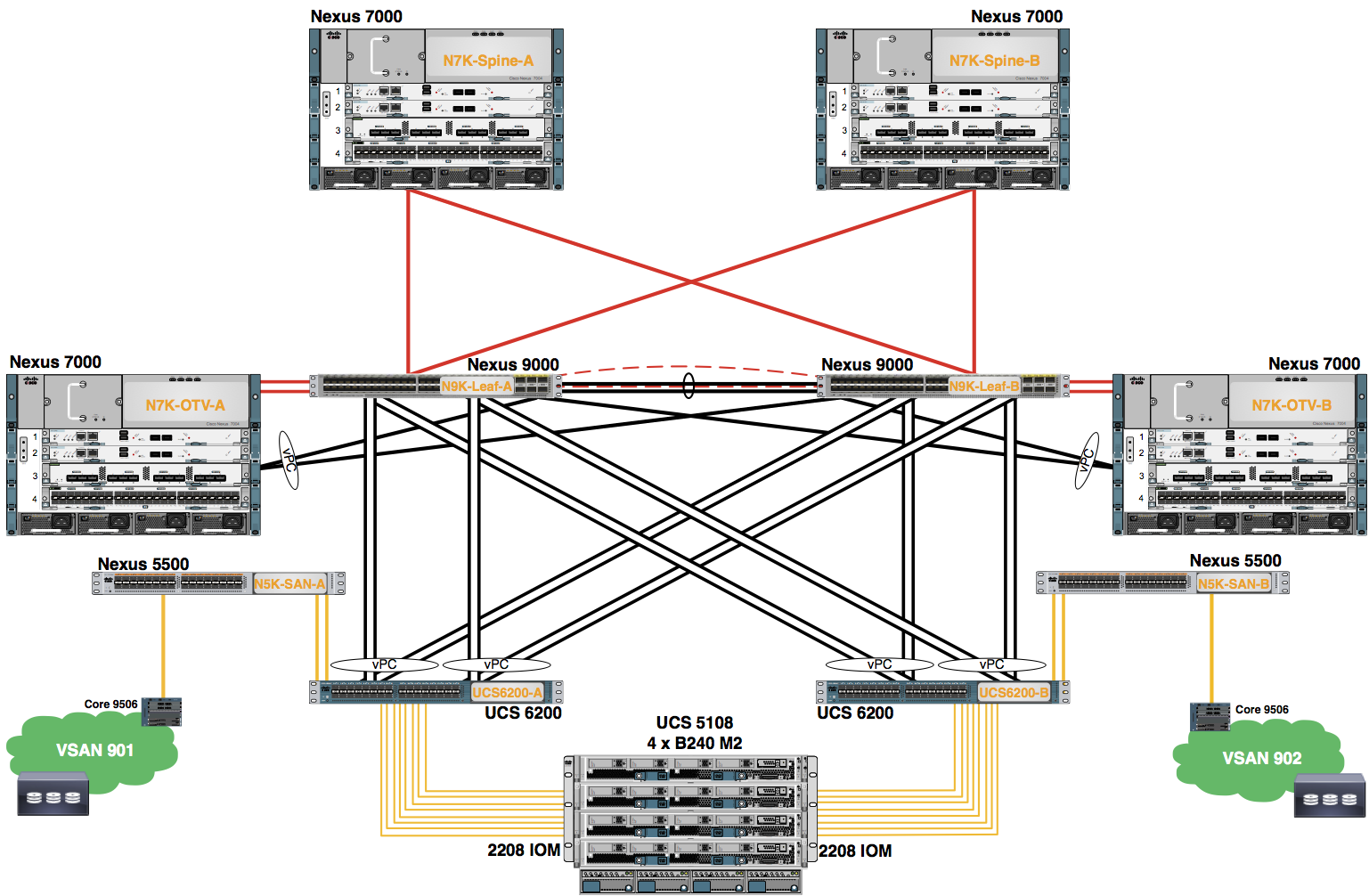Module 1: Configure IP Pool
Configure the Pod assigned IP Pool for External Blade Management.
ONLY ONE STUDENT PER POD SHOULD CREATE THE IP Pool.
Procedure
- In the Navigation pane, click LAN.
- Expand the LAN node.
- Expand the Pools node.
- Expand the root node.
- Expand the IP Pools node.
- Right-click the IP Pools ext-mgmt node.
- Choose Create Block of IPv4 Addresses from the right drop-down menu.
- Choose Create Block of IPv4 Addresses from the work pane.
Note: If necessary, scroll down using the scroll bar to the right of the Navigation pane.
- Use the information in the table to complete the “Create a Block of IP Addresses” dialog. Click the OK button.
| From | Size | Subnet Mask | Default Gateway |
|---|---|---|---|
| 10.0.0.200 | 50 | 255.255.255.0 | 10.0.0.1 |
- A pop-up window appears indicating the Block of IPv4 Addresses was successfully created. Click the OK button to close this window.
- Verify by clicking on the IP Addresses tab in the work pane. Scroll down through the IP Addresses. Some of the addresses may already be allocated to the assigned server blades if the chassis discovery is complete.