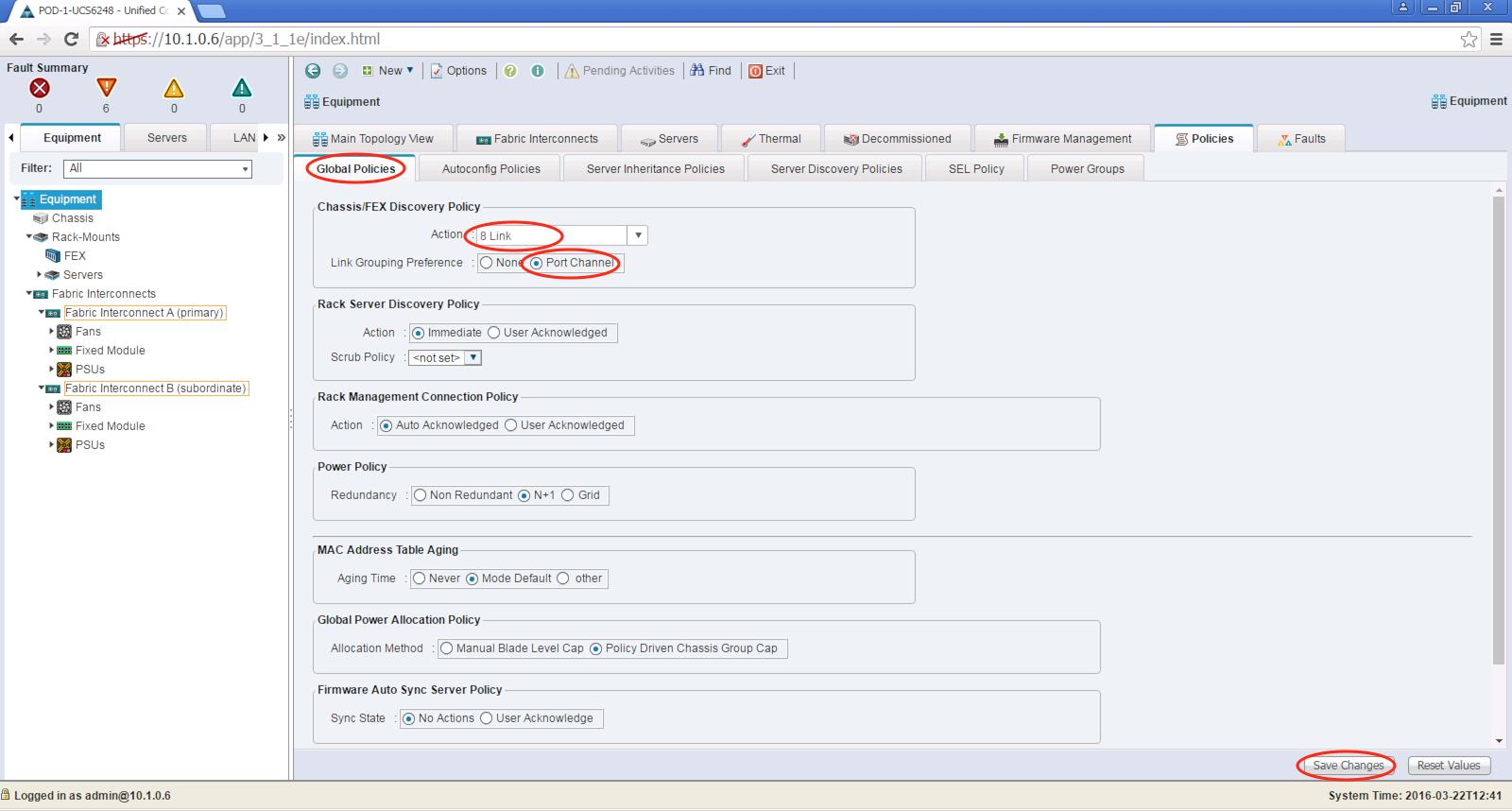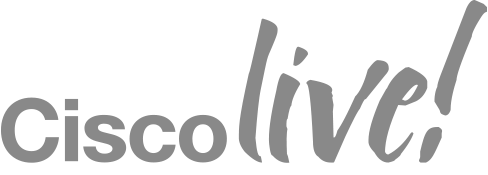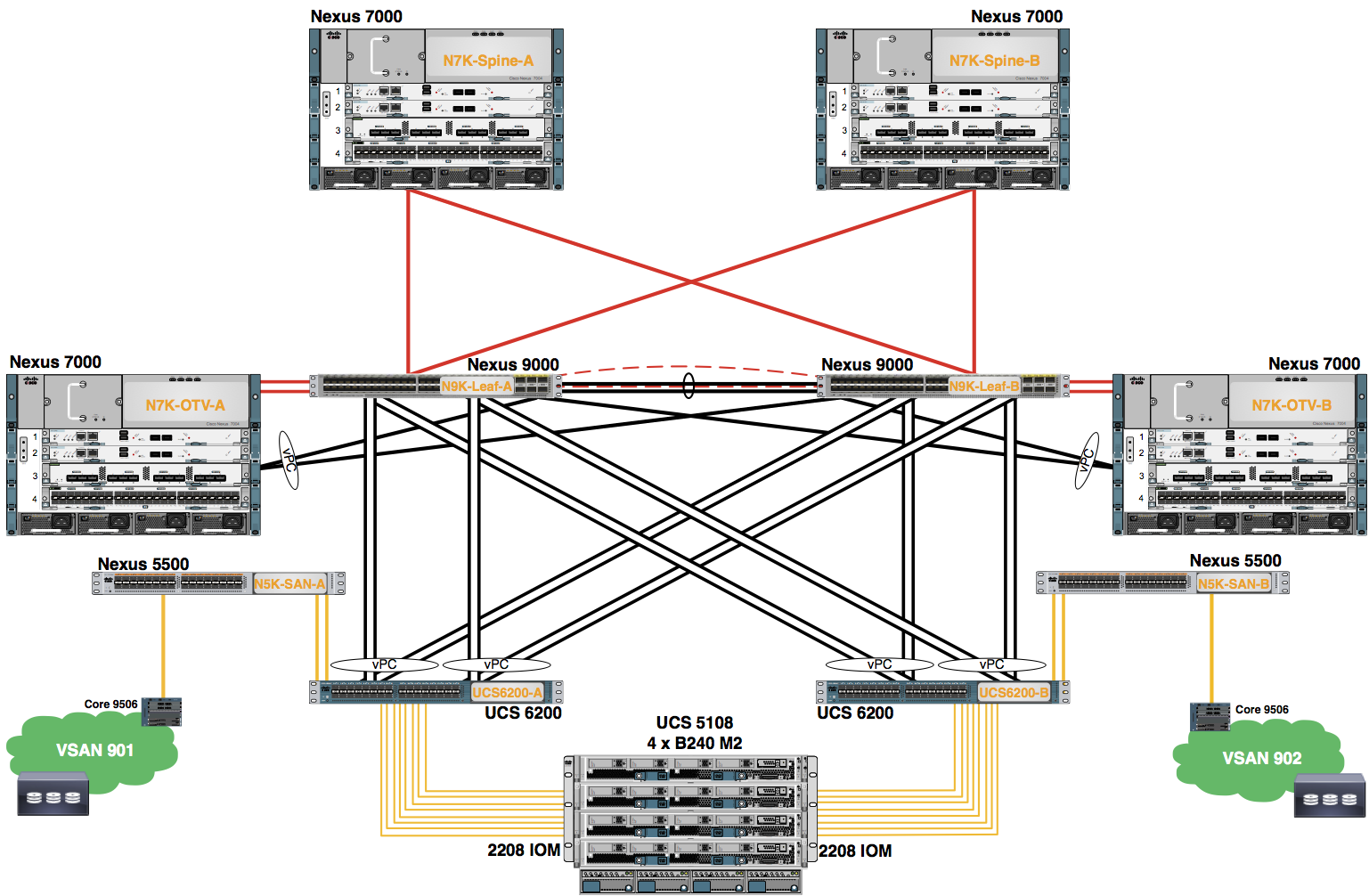Appendix B
Discover the UCS Chassis
The purpose of this lab is to explore the configuration of the Chassis Discovery Policy on the UCS 6200 series switch using the UCSM Graphical User Interface (GUI).
Chassis Discovery Policy
The Cisco UCS Manager uses the settings in the Chassis Discovery Policy to determine the minimum threshold for the number of links between the chassis and the Fabric Interconnect, and whether to group the links into a Fabric Port-Channel.
Chassis Links
A Cisco UCS instance can have a chassis wired with 1 link, 2 links, 4 links, up to a maximum of 8 links. The Cisco UCS Manager cannot discover any chassis that is wired for fewer links than are configured in the Chassis Discovery Policy. If you have more than one chassis in the system, you should configure the Chassis Discovery Policy for the minimum number links for any UCS instance, so that Cisco UCS Manager can discover all chassis. In this lab, you will configure the Chassis Discovery Policy for 8 links.
The default value for this setting is 1 link. After reconfiguring the Policy for 8 links, you must re-acknowledge that the chassis is wired for a greater number of links.
Link Grouping as a Port-Channel
The 22xx Fabric Extender (used in this lab), supports fabric port channels. Link grouping determines whether all of the links from the IOM to the fabric interconnect are grouped into a fabric port channel during chassis discovery. If the link grouping preference is set to port channel, all of the links from the IOM to the fabric interconnect are grouped in a fabric port channel. If set to no group, links from the IOM to the fabric interconnect are not grouped in a fabric port channel.
Once a fabric port channel is created, links can be added or removed by changing the link group preference and reacknowledging the chassis, or by enabling or disabling the chassis from the port channel.
Best Practices:
If you have a Cisco UCS domain that has some chassis wired with 1 link, some with 2 links, some with 4 links, and some with 8 links, we recommend that you configure the Chassis Discovery Policy for the minimum number links in the domain so that Cisco UCS Manager can discover all chassis.
The Link Grouping Preference should be ‘Port Channel’ unless you have a mixed environment consisting of 21xx and 22xx Fabric Extender Modules.
For Cisco UCS implementations that mix Fabric Extenders with different numbers of links, with all available links wired, we recommend using the platform max value. Using platform max insures that Cisco UCS Manager uses the maximum number of Fabric uplinks available.
Step 1: Launch UCSM from a Web Browser
From your Remote Desktop open an Internet Explorer Browser and connect to the management address of the UCS 6200 Fabric Interconnect switch assigned to your Pod
#Config Block 1
http://10.0.0.6
In UCSM 3.1 you have the availability of the classic Java applicaton or the new HTML web GUI. Click on the “Launch UCS Manager” Link in the HTML box.
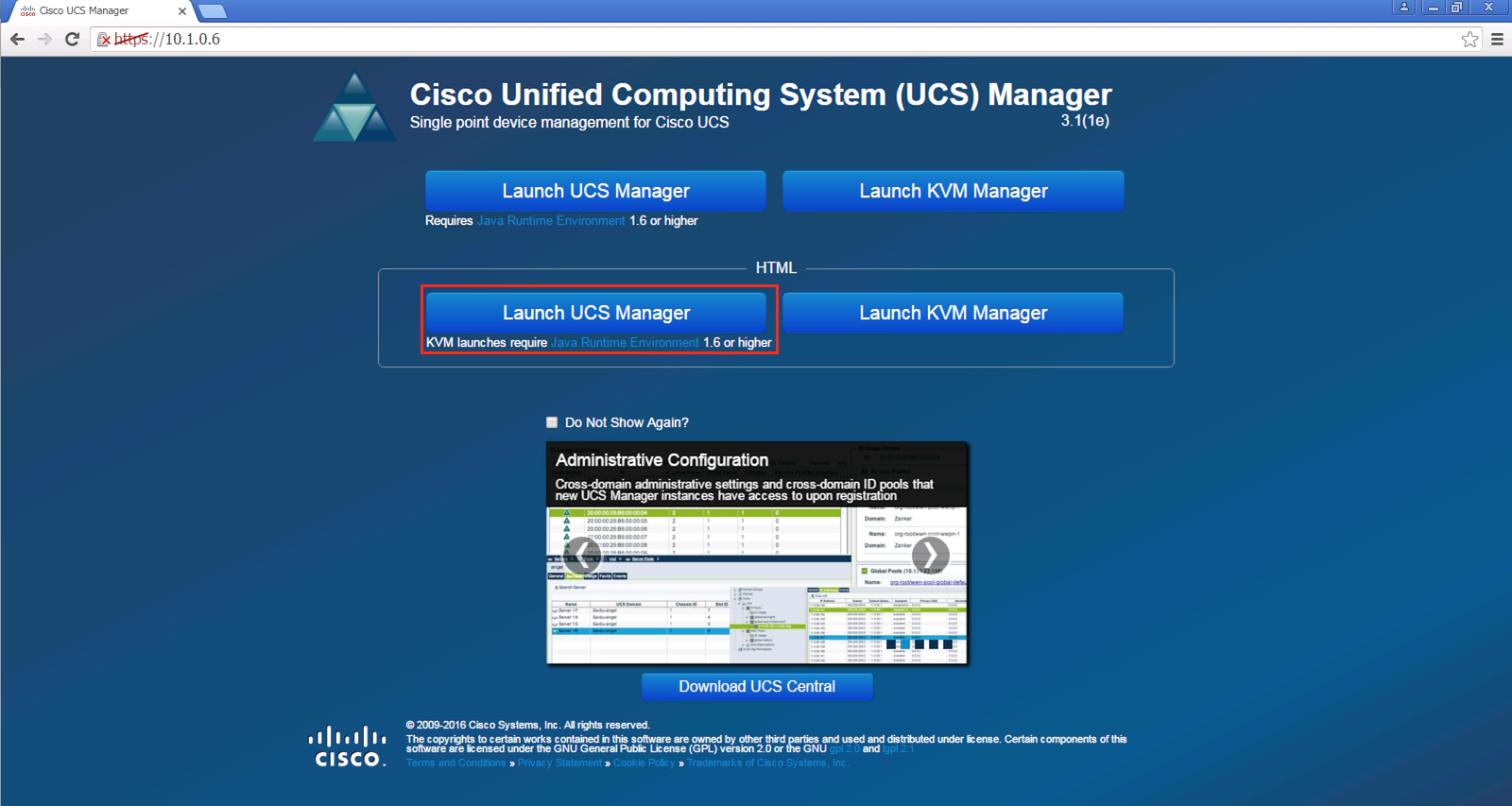
Log into the UCSM HTML web GUI using the following credentials:
Username: admin
Password: cisco.123
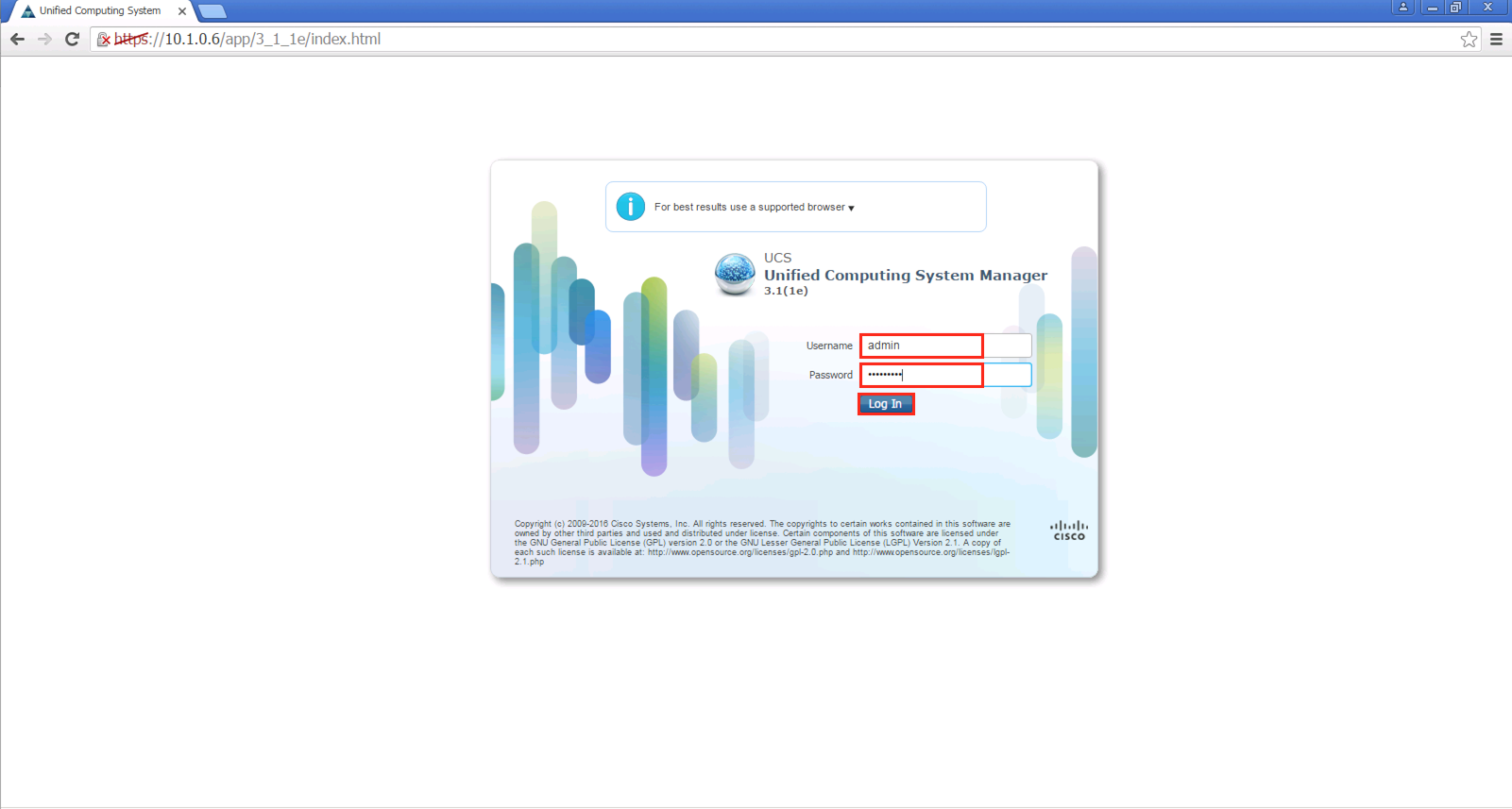
Step 2: Configure the Chassis Discovery Policy
Click on the “Equipment” Tab of the UCSM application and the Fabric Interconnect icon should appear in the “Main Topology View”. Then click the Policies tab in the work pane.
Only one student per Pod should complete this task. Coordinate with your lab partner to decide which student performs this task.
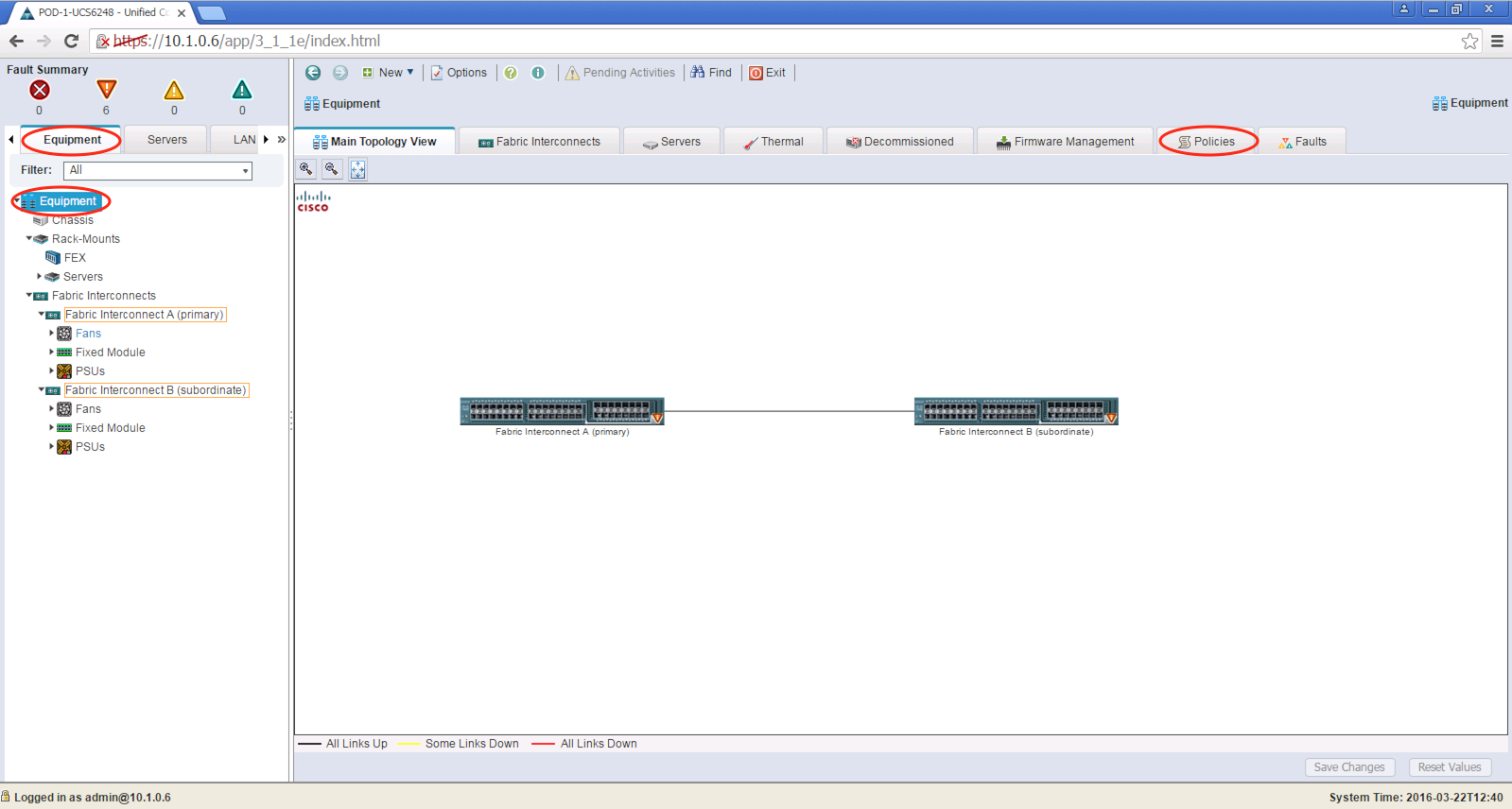
Change the Chassis Discovery Policy to “8 Link” with a Link Grouping Preference of “Port Channel”. Click on “Save Changes”. Then, click on “OK”.
This configures the UCS 5108 chassis to use all eight of the 10Gig Ports connected between the 2200 series Fabric Extender module and the UCS 6200 Fabric Interconnect.
The physical connectivity options are 1-link (1 x 10GE), 2-link (2 x 10 GE), 4-link (4 x 10E), 8-link (8 x 10E) or Platform Max. For Link Grouping Preference you have the option of “None” or “Port Channel”.