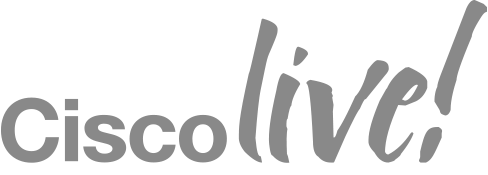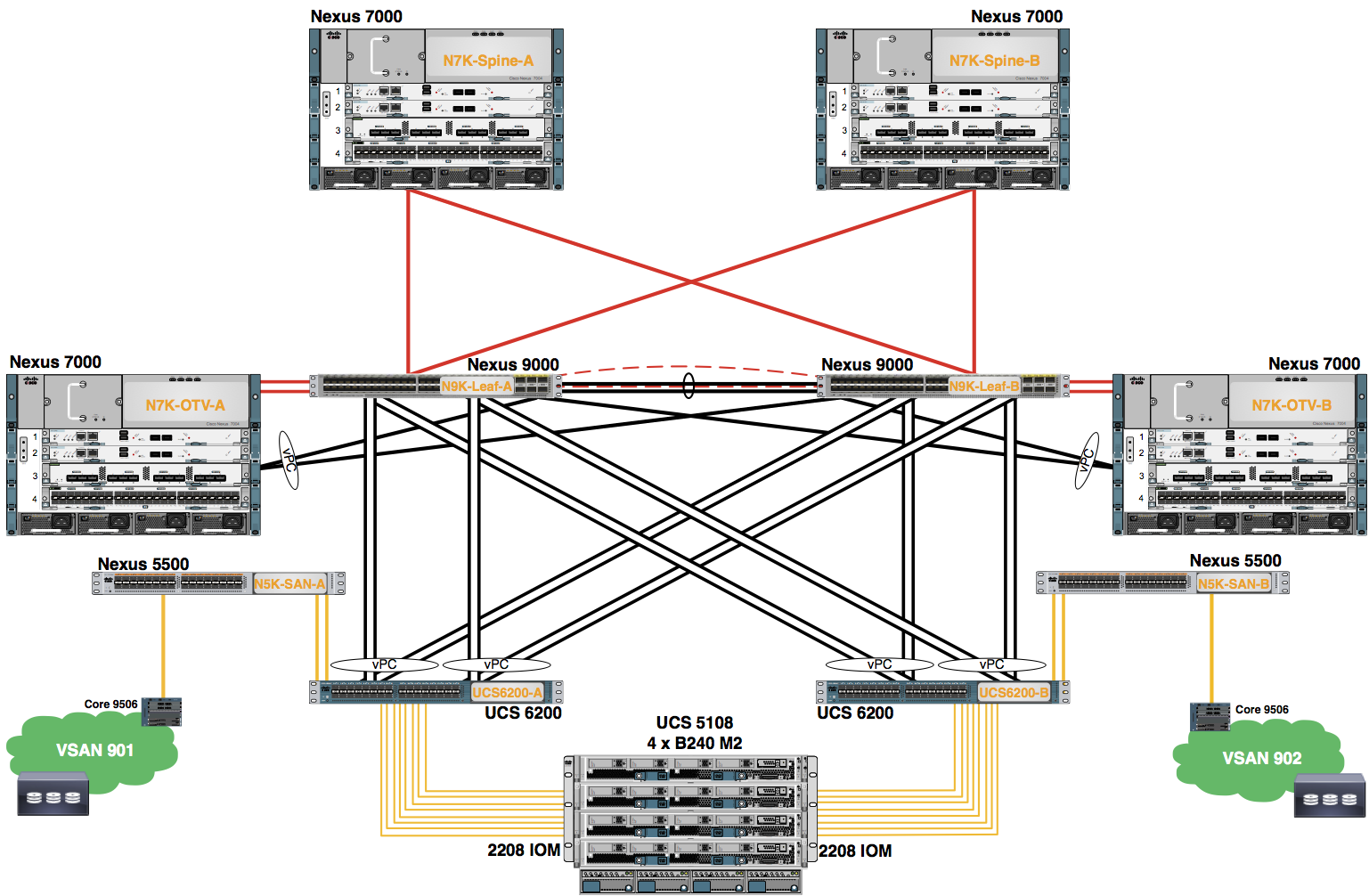Module 2: Configure the SAN Boot Policy
Configure the Primary Server SAN Boot Policy
Configure the Pod assigned Primary Server SAN Boot Policy. This is applied to a Service Profile Template created in a later Lab Module.
Procedure
- In the Navigation pane, click Servers.
- Expand the Servers node.
- Expand the Policies node.
- Expand the root node.
- Right+click the Boot Policies.
- Choose Create Boot Policy from the drop-down menu.
Note: If necessary, scroll down using the scroll bar to the right of the Navigation pane.
- Use the information in the table to complete the Create Boot Policy dialog.
| Boot Policy Name | vHBA | SAN Boot Type | Boot LUN | Boot Target WWPN | SAN Boot Target Type |
|---|---|---|---|---|---|
| POD0-SANBoot | POD0-fc0 | Primary | 0 | 50:0a:09:81:8a:72:87:8d | Primary |
The SAN Boot Targets are Boot LUNs that have been created on a Netapp storage array. It is FCoE connected from Fabric Interconnects (FIs) through the MDS SAN Core.
- Use the information in the table above to complete the Create Boot Policy dialog.
- Expand the vHBAs node in the Create Boot Policy dialog.
- Choose Add SAN Boot from the vHBAs menu.
- Use the information in the table above to complete the Add SAN Boot dialog. Click the OK button.
Note: The vHBA name is very important. Use the name from the table above and strictly adhere to the upper/lower case conventions. It must match the vHBA name referenced in the Service Policy Template created in a future Lab Module.
- Click the + Button in the Boot Order work pane.
- Expand the Name, Order, vNIC/vHBA/iSCSI vNIC, Type and WWN columns in the Boot Order work pane.
- Choose Add SAN Boot Target from the Create Boot Policy dialog.
- Use the information in the table above to complete the Add SAN Boot Target dialog. Click the OK button.
- Click the + Button in the Boot Order work pane to view the SAN Target Primary.
Configure the Secondary Server SAN Boot Policy
Configure the Pod assigned Secondary Server SAN Boot Policy.
Procedure
- Choose Add SAN Boot from the vHBAs node in the Create Boot Policy dialog.
- Use the information in the table to complete the Add SAN Boot dialog. Click the OK button.
| Boot Policy Name | vHBA | SAN Boot Type | Boot LUN | Boot Target WWPN | SAN Boot Target Type |
|---|---|---|---|---|---|
| POD0-SANBoot | POD0-fc1 | Secondary | 0 | 50:0a:09:82:8a:72:87:8d | Primary |
Note: The vHBA name is very important. Use the name from the table above and strictly adhere to the upper/lower case conventions. It must match the vHBA name referenced in the Service Policy Template created in a future Lab Module.
- Choose Add SAN Boot Target from the vHBAs node in the Create Boot Policy dialog.
- Choose Add SAN Boot Target to SAN Secondary from the drop-down menu.
- Use the information in the table above to complete the Add SAN Boot Target dialog. Click the OK button.
- Click the + Button in the Boot Order work pane to view the SAN Primary and SAN Secondary Targets.
- Click the OK button.
- A pop-up window appears indicating the SAN Boot Policy was successfully created. Click the OK button to close this window.