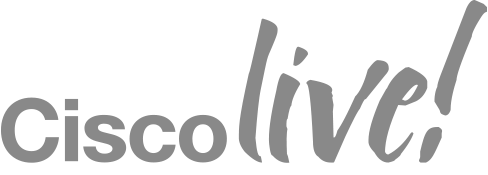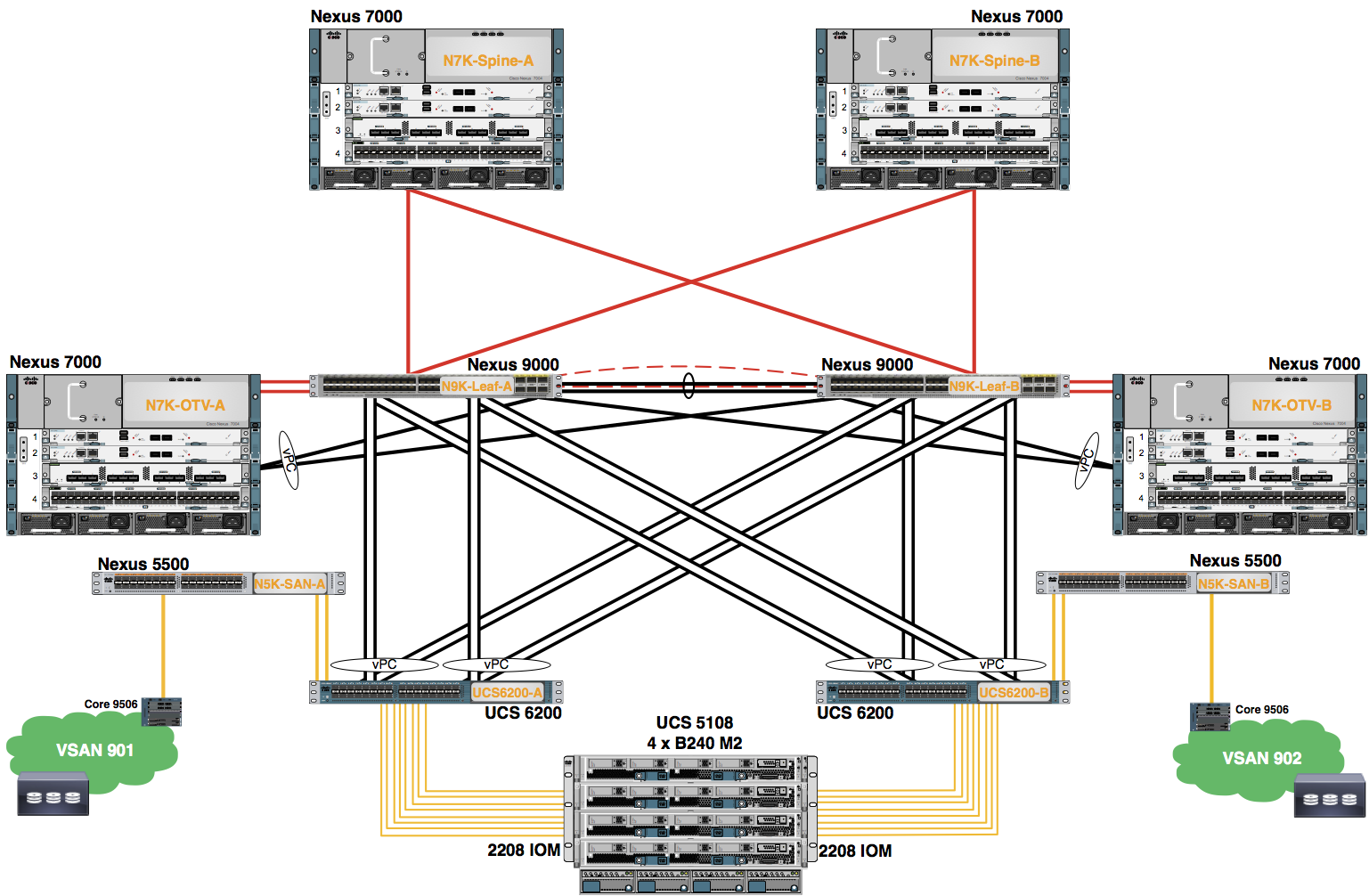Module 4: Create Server Pool
Configure the Pod assigned Server Pool. Service Profile Templates are applied to the Servrer Pool in a later Lab Module.
Procedure
- In the Navigation pane, click Servers.
- Expand the Pools node.
- Expand the root node.
- Right+click the Server Pools.
- Choose Create Server Pool from the drop-down menu.
Note: If necessary, scroll down using the scroll bar to the right of the Navigation pane.
- Use the information in the table to complete the Set Name and Description dialog. Click the Next button.
| Name | Add Servers |
|---|---|
| POD0-Server-Pool |
- Expand the Chassis ID and Slot ID columns of Servers in the work pane element.
- Shift+Click to select the ports.
- Click >> to move the ports to the Ports in the Pooled Servers work pane element.
Note: Select the ports associated with the Fabric Interconnect and Port Channel ID in the table above.
- Click the Finish button.
- A pop-up window appears indicating the Server Pool was successfully created. Click the OK button to close this window.
- Click the + Button in the Server Pools work pane to view the Server Pool information.